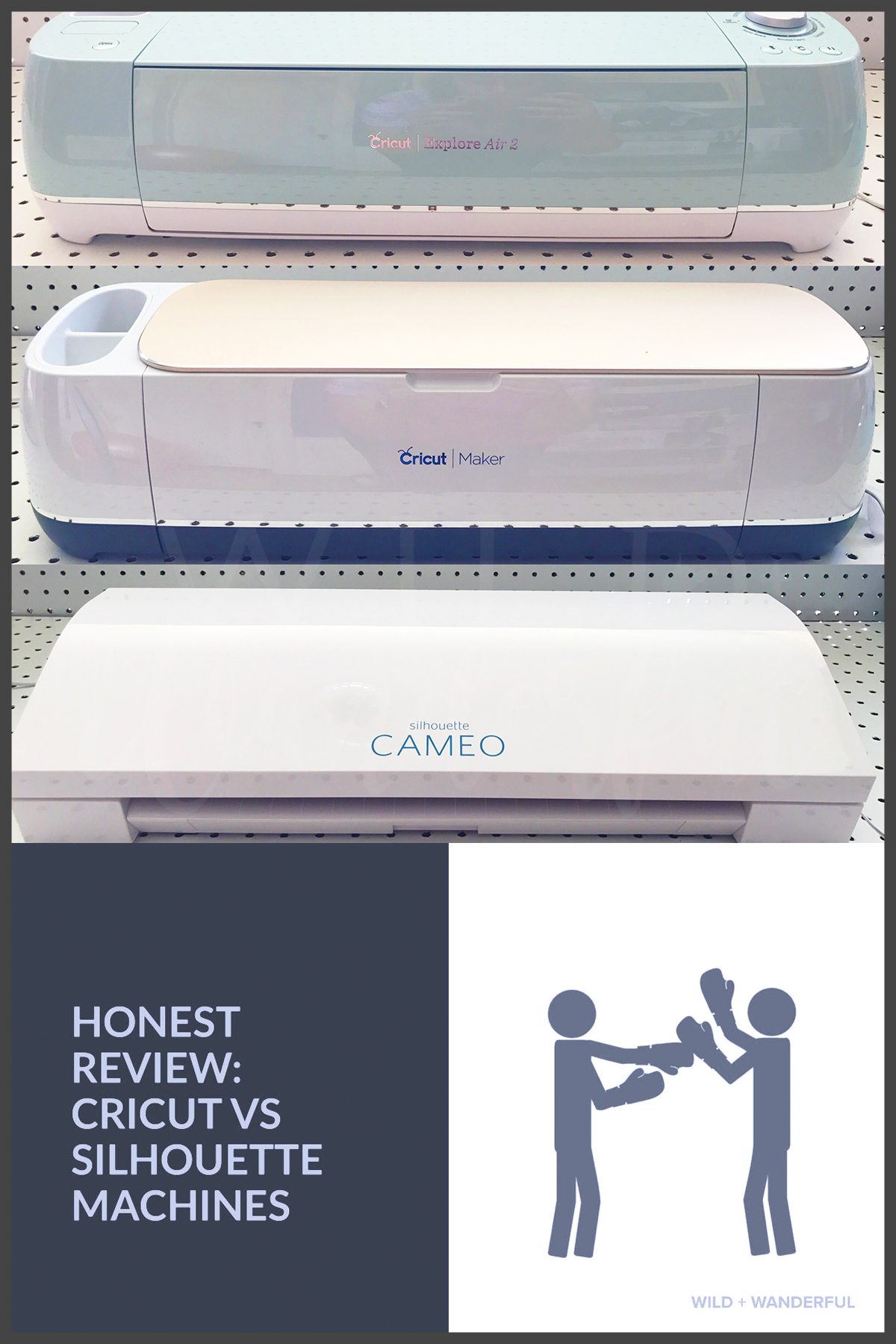
Before I start with any of this, let me give you some major disclaimers.
— All machines featured in this post were given to be my their respective companies.
— I have owned a Silhouette Cameo (the original version) since 2009, so I am more familiar with the software…but I have spent A LOT of time recently using the Cricut products just so I could get an honest handle on them. My son’s birthday party decorations, etc were 100% Cricut created, specifically for this blog post.
— All opinions are my own, and based upon my own experiences. I’m aware your thoughts can/will be different. And that’s okay. These are just mine.
— There are affiliate links within this post.
Alright, let’s get started! I will attempt to cover all of the points that I find the most important, for my own use. I’m sure there are things that I’m going to miss that might interest you, but here are some things about me and my Silhouette/Cricut needs.
- When I use a die cutting machine, my focus is on VINYL cutting. I use mostly Heat Transfer Vinyl (called simply “Iron-On” by Cricut and “Heat Transfer” by Silhouette). Matte and High Gloss vinyls (like the sticky ones you apply to flat surfaces) are also a common material I am cutting out. Vinyl is my #1 priority — I cut A LOT of it for both my business and personal uses.
- I don’t do a ton of paper crafting. I’ve used these machines for other materials, such as paper and fabric before. But I digitally scrapbook my photos and other than some banners for birthday parties and other random things, paper isn’t my main material. Plus, cutting paper wears the blades out so quickly and I try to not have to replace those too often.
- I am a designer. While I will cover some of the ready-made options that both companies have for you, my experience is limited with both of them, as I like to create my own content.
PRICE
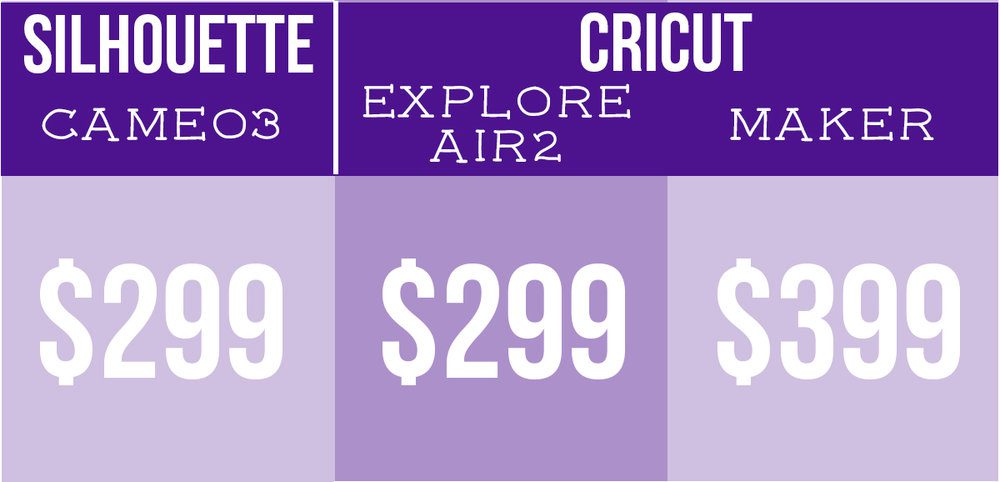
Granted, these are their MSRP prices. I’ve seen the Cameo3 and Explore Air2 offered lower on both their own websites AND via Amazon. Plus you can grab some awesome bundles online and stretch your dollar a little bit more when you are making your initial purchase.
Other items I find to be essentials expenses are MATS and BLADES. Keep in mind that there are other mats/blades available for both companies. But for the basic, everyday use, these are the ones to note.
- Cricut’s replacement blades MSRP at $9.99
- Silhouette’s replacement blades MSRP at $12.99
- The Cricut Maker replacement rotary blade kit MSRP at $14.99
- Extra Cricut mats MSRP around $12-$16/mat. They come in two sizes (12×12 and 12×24) and four different “grips” (light, standard, strong, and fabric).
- Extra Silhouette mats MSRP around $14 – $19 and come in two sizes (12×12 and 12×24) and two “grips” (light and standard).
FEATURES

SIZE: I feel like this isn’t a thing to compare, really. They’re all about the same size. They take up about the same amount on your desktop/table. It’s a pretty easy thing to be like “whatevs” about.
WEIGHT: The first time I picked up a Cricut, I was shocked at how heavy it was. I’m used to the lightweight size of the Silhouettes, so this was a huge difference to me. At 24 lbs, the Maker isn’t back breaking, and it feels insanely solid, but it is a big difference in the machines.
CUTTING WIDTH: The Cameo3 wins HANDS DOWN in this department. Because I’m cutting vinyl all the time, I like to have the ability to change sizes and use an incredible length. Most of the time if I’m cutting mass amounts of window decals out of vinyl, I want to be able to use longer than 24″.
CUTTING FORCE: One of the biggest takeaways from the Cricut Maker launch was that they created a super powerful, compact cutting machine with their latest product. I don’t believe they have released their deep cut blade yet, but this machine will actually be able to cut through balsa wood and other super tough/thick materials. The Explore Air2 has been given a lot of credit for being able to cut through tougher materials than the Cameo3, so Cricut takes it in this category for sure.
CUT/DRAW: All of the machines pretty much hang out at the same level with cutting and drawing. You can use blades to cut your materials, and pens/markers to have the machines actually draw your lines. Both companies sell extras for just this purpose, and I believe you can even get adapters that allow you to use your own pens/pencils if you don’t want to use the branded ones.
PRINT + CUT: This is where I feel that the Silhouette Cameo3 comes out ahead again. I personally own a printer that is “wide format”, meaning I can print up to 13″ wide. I am able to use the Silhouette software, create a Print + Cut project, and print on a custom size piece of vinyl/paper before I bring that item to my Silhouette to cut out the lines. It uses PixScan to make sure you’re aligned properly and so far it’s been pretty accurate. The Cricut print + cut is a lot more limiting in size. The maximum print size for Print Then Cut with Cricut is 9.25″ x 6.75″ for all browsers.
CUTS WITHOUT MAT: Another game changer for me. Because vinyls (both iron-on and adhesive types) are two layers, when you’re cutting your material out you don’t NEED a mat to support it. I love that the Silhouette doesn’t require me to mat my vinyl. It saves me time and effort of lining it up on the mat and I can use my own size of materials, rather than the pre-determined ones that Cricut provides.
DUAL CARTRIDGE HEADS: All three machines feature dual cartridge heads. It allows you to have a pen in one and a blade in the other, and not have to switch them out in the middle of creating your project.
BLUETOOTH: All three machines are equipped with Bluetooth. I personally prefer to be wired directly to my machines, so there’s no chance of communication breakdown between the two, but I understand that some people prefer to be cordless in everything, or they want to set their machines away from the design source. They all allow for that!
IOS APP: Both Silhouette and Cricut have free apps that allow you to design/create from your mobile devices. Full disclosure: I’ve used both and don’t really love either of them. I find it so much more limiting and time consuming than just creating it on my computer. But if you’re someone who prefers to be more mobile, this is for you. Of the two apps, the Cricut version is a lot more user friendly for me.
WORKS WITHOUT INTERNET: I will get a little more in depth when I talk about software. But the Cricut Design Space is a massive buzzkill for me. I live in a big, old house with sketchy internet. And if I can’t get online, I can’t use my Cricut. You can use the iOS app in Offline Mode, but it still doesn’t have the design capabilities that Design Space does. Silhouette’s Studio software is an actual software application that you install on your computer, no internet required to use it.
CUTTING: SPEED / ACCURACY / SOUND

I’m lumping the Explore Air2 and the Maker into the same answers for this breakdown, since they performed almost exactly the same when I cut my test vinyl. I used the same file for all three machines, the same material, and stood the same distance from them while taking my videos.
The Explore Air2 was for sure the quietest during “standard speed”, but it did take a bit longer to cut. Honestly, I don’t find the “fast speed” setting on the Cricut machines to be appealing. Not in the least bit. It’s LOUD and looks like it doesn’t know what it’s doing. I didn’t notice accuracy differences, but I think if your blade isn’t the sharpest of sharp, this speed will not be so great for cuts. It reminds me of when I worked in Starbucks and we would get slammed with customers….one of my coworkers would feel the pressure and start doing everything faster, but it felt sloppier. I think if you maintain a proper speed, you perform better in the long run. (Is that a weird analogy or what? Probably, but it’s the visual I get every time I run it on fast speed.)
The Cameo3 is loud, you’ll hear people always review it that way. I’m used to the noise, because my original Cameo was loud too. The new autoblade is the loudest part of the process. I do love that it changes the blade for me, but boy is it noisy. You can change the speed settings in the Silhouette software, but I tend to leave it alone.
Here’s a quick video to give you a visual of the machines running and the sound difference!
SUBSCRIPTIONS
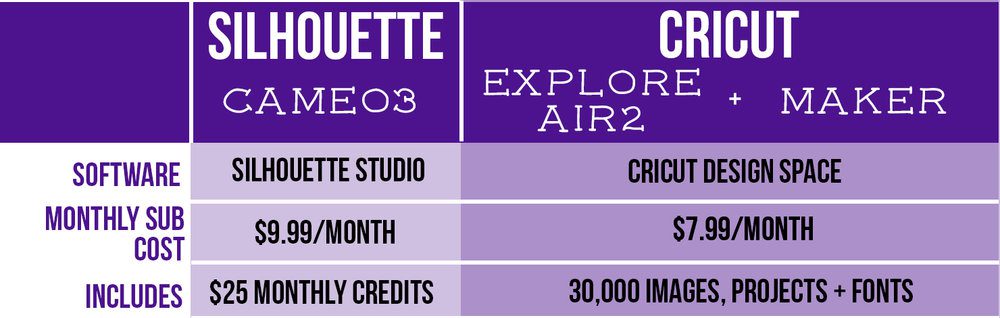
Both Silhouette and Cricut offer subscription services for their designs. The libraries are vast on each side, I’m not sure if I need to pull those numbers for you or not. There is a lot to choose from!
Cricut offers Cricut Access. It’s $7.99/month when you sign up yearly, and $9.99/month if you do a month-to-month agreement. Access doesn’t truly give you access to ALL of the projects, fonts and images available but there is a lot of content to choose from. All of the items available to you have that little green A in the corner and will load pretty easily into your Design Space workspace. There are some projects not included that you may have to pay for individually — but if you like pre-made goodies, this is your jam.
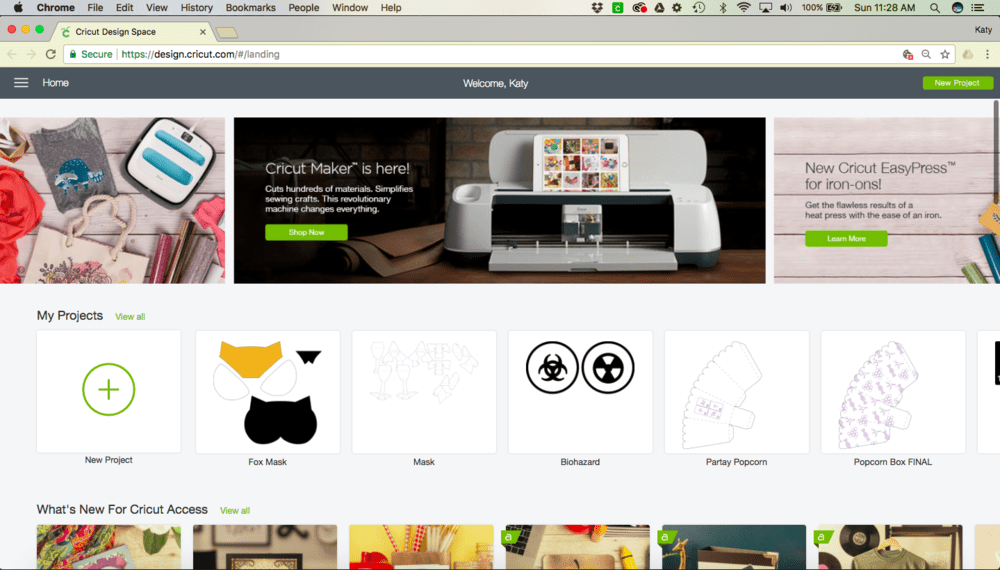
Silhouette has a Silhouette Store, chock full of designs as well. There is even a “Ready, Set, Make” section with projects that look pretty similar in ease-of-use to the Cricut site. I don’t remember that being there previously, so it’s possible it’s a new addition for them. The subscriptions start at $9.99/month and this base subscription includes $25 in credits to use in the Store. No limits to your purchase, you’re basically getting $25 for spending $10.

To me, the choices seem to lean one way or another, depending on what you like to do. I tend to make decisions based upon cost, but a $2/month difference really help solidify that.
- If you’re someone who likes projects ready-made and easy-to-follow instructions, Cricut Access might be more for you.
- If you’re someone who likes graphics and maybe more choices in how/where to spend your design funds, the Silhouette Store might be your choice.
But do you NEED a subscription? No. You could probably be fine paying for the designs as you come across them. And using what you find online, both as freebies and from indie designers (LIKE ME!!), you might not want it. The choice is yours!
SOFTWARE

SILHOUETE STUDIO.
- COST: Free to Download (there is a Designer Edition MSRP priced at $50)
- FILE TYPES ACCEPTED:
- STUDIO.
- DXF.
- PNG.
- JPEG.
- BMP.
- GIF.
- TIFF.
- PDF.
- **Designer Edition will allow you to import SVG.
- USER FRIENDLY?
- Silhouette Studio has a bit of a learning curve to it. I’m a bad person to ask because I’ve been using it for so long. But my friend Elisabeth from Stiching & Making just got a Cameo3 and she has some first-time user tips from an actual first time user!
- REQUIRES INTERNET CONNECTION?
- No. It is an actual software that you download and install on your computer.
- ARE FILES YOU CREATE SHAREABLE?
- They sure are! While .studio files are proprietary and owned by Silhouette (meaning you can’t sell them), the files you create are saved on your computer and easy to send/share to other people. Given they are your files to share, aren’t breaking copyrights, etc.

- THINGS TO NOTE:
- You have full control in Studio. There is only one window that you work from, and you set your media size to anything you want. Meaning, I could have the teeniest scrap of vinyl that I want to cut and I can make my workspace that size. This is a major selling point for me. I want control.
- You get to choose the size mat you’re using, before you “SEND” it to your machine. Not using a mat? No problem! You select “no mat” in Studio and your machine makes it happen.
- The Cameo3 has an autoblade now! You pick the material you are using, and get on your way. Have something you’d prefer to make your own settings for? You can do that too.
- This is a nit-picky addition. But I love that once I have my materials loaded in my machine, I can turn away from it and I don’t have to press any buttons on the Silhouette until I unload it. Send starts it. One less thing for me to bounce back and forth between my computer and machine over.
- I’ve never owned the Designer Edition and it’s never been an issue for me. The trace function has always worked on PNGs…it was just an extra step to take. And now that I design files and offer DXF, those load in as cut lines already and skip the tracing step!
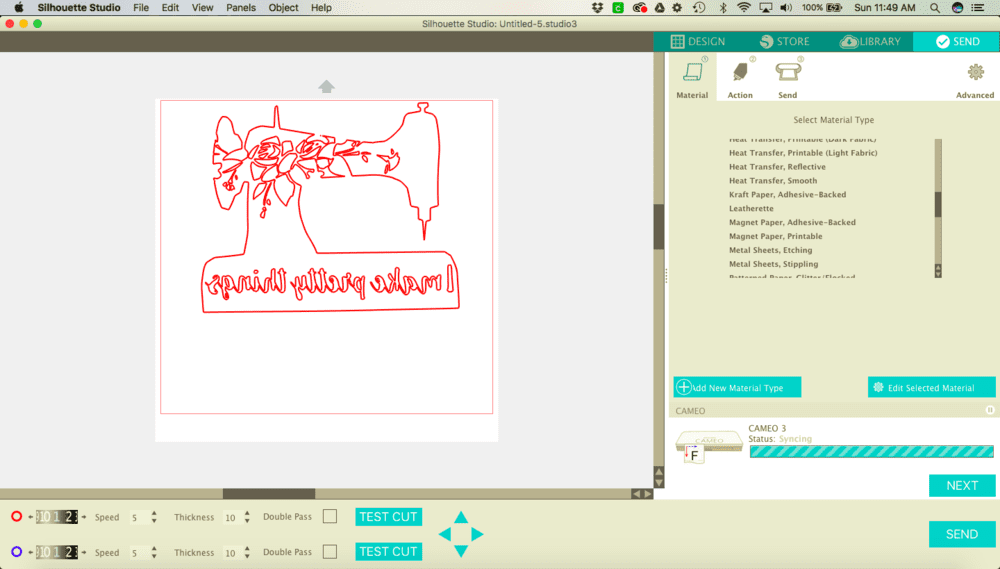
CRICUT DESIGN SPACE.
- COST: Free.
- FILE TYPES ACCEPTED:
- DXF.
- PNG.
- JPEG.
- BMP.
- GIF.
- SVG.
- USER FRIENDLY?
- Yes. Think of Design Space as something you’d feel comfortable giving to your non-tech friendly Mom. It has a clean look to it. There are a million ready-made projects.
- REQUIRES INTERNET CONNECTION?
- Yes. This KILLS the Cricut for me. My internet is so out of whack at my house and I’ve been unable to use my machines simply because the internet is down. My sister lives in a new house that couldn’t get cable lines run to it and the Cricut would just be a brick to her. I can’t emphasize enough how much this feature is bad for me.
- ARE FILES YOU CREATE SHAREABLE?
- Yes, and no. Cricut reminds me a little bit of Apple in this way. They like to keep things to themselves. While you can’t download any of your projects (they remain on Design Space’s cloud based system), you can make your projects shareable by sending the link of what you saved to your friends.
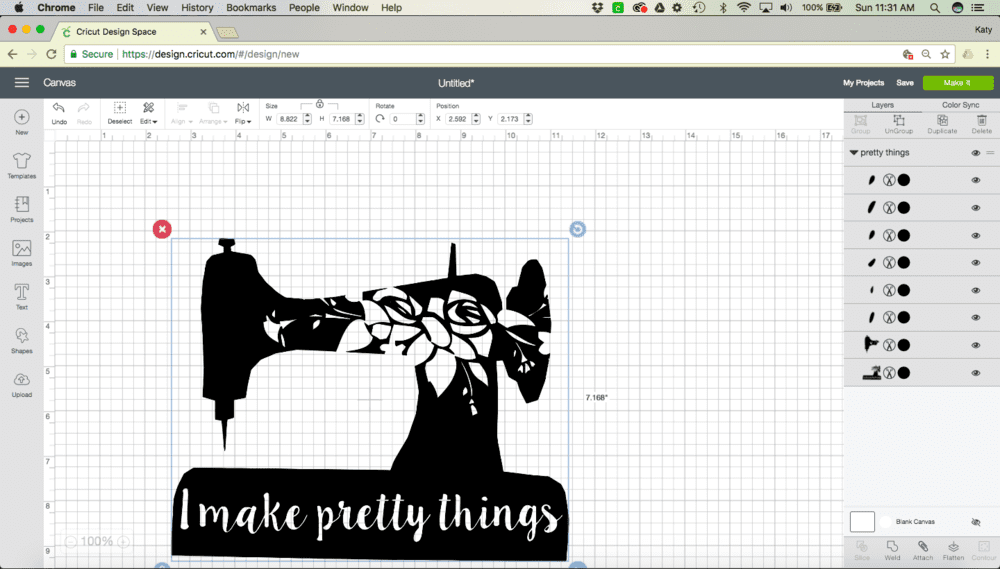
- THINGS TO NOTE:
- When you load your images in, the software automatically recognizes your file type and traces lines (even on the png) before it even gets into the system. It’s easy. Again, my Mom would love it.
- You don’t get to choose your design space. It’s set up so that Cricut has more control than you. Or maybe I’m that much of a control freak that’s how it feels to me. Your life in here is regulated by their pre-set sizes.
- The window you design in is different than your mat window. And Cricut’s software moves your pieces to “best fit them” within your space. You need to remember to “attach” your images otherwise they’ll be moved on you.
- I want to come to terms with the software, I just can’t. It has so much room for improvement and I hope that the developers continue to work on it.

LET’S TALK FABRIC
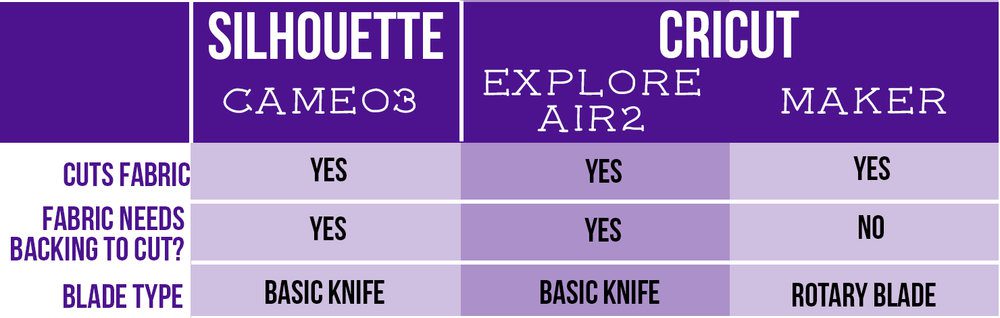
I mean really, let’s not beat around the bush here. I’m just going to talk about the Cricut Maker. Sure, the other two machines can cut fabric, but you have to back them with something. And instead of a sweet rotary blade rolling nicely over the fabric to give precise fabric cuts, you’d be dragging a knife through it. At this point, we aren’t comparing apples and oranges. We are comparing a bicycle and a car. Both will take you there, but one is making you do a lot more work.
This machine was built around their adaptive tool system. They wanted to be able to create a rotary blade that can turn and cut like nothing they’ve had before. And knowing how businesses work, I’m sure they will be adding more tools that fit in this system. Eventually. I could be wrong, but I don’t see why they wouldn’t.

The Maker is the only home based die cutting machine of it’s kind of the market. And it’s really neat. But am I going to tell you to dump your current machine immediately and go buy this bad boy? Let’s break it down.
THINGS THE MAKER CAN DO:
- Cut a huge variety of materials. Like. A ton.
- Thicker fabrics like denim / canvas
- Felt
- Fleece
- Knits
- Thinner/slinky fabrics like silk or chiffon
- Create seam allowance markings, using the washable fabric pen.
- This made the process at least two times longer. But I can see it being super beneficial for new sewists, kids wanting to learn the process, or something along those lines.
- The Design Space app gives you an option to use their Snapmat. Which means that you can “fussy cut” different things out of your fabrics. This is especially a key element for quilters!
- Cut sewing patterns provided in Design Space.
- Some are free. They are adding more as they go along.
- Some of the paid patterns are really cool! There’s a globe in there that incorporates iron-on AND fabric and it’s just darling. Everything’s already got the seam allowances figured out. Their design team has been pretty creative with some of the projects.
- Simplicity patterns have partnered with Cricut and you can get some of their classic patterns (a lot of doll / baby patterns) already loaded into there for you.
- If you know your way around Adobe Illustrator or other vector designing programs, you can create your own patterns and upload them into Design Space.
- Cut non-rectangular and more complex shapes out (like these face masks below) faster than you can, to a point. And with a lot less whining.

THINGS THE MAKER CANNOT DO:
- It cannot cut fabrics on the fold, or anything bigger than the 12×24 space.
- This limits “garment” sewing to babies and dolls.
- You can’t grade between sizes. If you’re used to sewing a 2 length and a 4 width, that’s not an option to mash.
- It cannot cut squares/rectangles/basic shapes faster than you.
- I love when I can find a machine that will cut out some busy work so I can do the fun stuff. But the process of cutting a 12×24 piece of fabric, getting it onto the mat, loading the mat into Cricut, creating the cut file full of squares, pressing go, and then having it slowly cut the pieces does not really make my sewing time more efficient. It would slow me down.
- You cannot load your purchased indie patterns into Design Space.
- Designers put security on their files for a reason, they want to protect their work. Because of that, I don’t see them offering wide open vector files in the form of SVGs so you can use them for your Maker. It’s possible that Cricut will come up with a way that designers can sell their files on Design Space. But until then, you won’t be making your favorite indie pattern with your Cricut.
What does this all mean for you and your Maker dreams? I suppose that depends.
If you currently own a Silhouette Cameo or Cricut Explore Air, I would hold off on making the upgrade. The fabric element is really neat, I just don’t know that you’d NEED two machines. When essentially the Maker is a slightly more powerful version of what you use already.
If you’re in the market and you’re sold on Cricut, consider the Maker. It’s only $100 more and it has that adaptive tool system. Which again, I’m guessing, but it means that they’ve got more in store for us.
Are you ready to make your choice? To be honest, you won’t go wrong either way. And there are SO MANY bloggers out there with tutorials and helpful tricks/tips that you’ll never be completely done when you hit a wall.
My final thoughts on all of it:
If you like more control, better software, and bigger size options for your materials:
Buy the Silhouette CAMEO3
If you want a more user-friendly, fabric cutting, ready-made-design option for your projects:
Buy the Cricut Maker
This is a sponsored conversation written by me on behalf of Cricut. The opinions and text are all mine. Comments submitted may be displayed on other websites owned by the sponsoring brand.















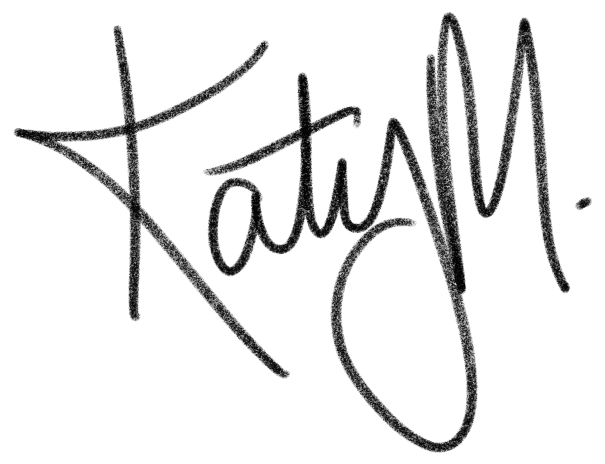


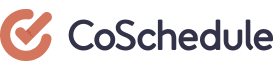


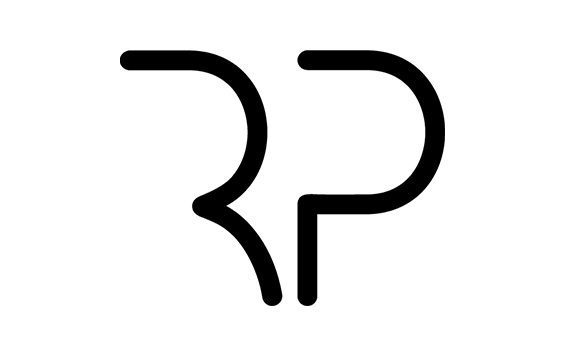
This is really helpful. Thank you for a clear, detailed review.
Yay, I’m glad! It was probably the most stressful thing I’ve written up on here before…so I’m glad it’s coming into use.
Thanks Katy! I’m looking at getting one for Christmas and couldn’t decided between Cricut or Silhouette…leaning towards Silhouette!
I love my Silhouette! You really can’t go wrong with either company, it just really depends on what your skill level is and how comfortable you are with the formats.
great! thanks for your tutorial this is really helpful. Check out our link here for more vinyl stuff: https://goo.gl/LSAZij
Hi! Pretty nice review. As a Terri Johnson Creates Licensed Instructor for the Silhouette Cameo, I’d like to also point out that while the subscription to the Silhouette Design store is higher, once you purchase a design–it’s yours for life.
hi! just to check… you CAN upload your own designs on the cricut, right? I’m not sure I understand why you say if I need more control, silhouette would be better, if you can upload your own designs on both…?
Hi Anna, sorry! I didn’t see this question here. Yes, you can upload your own designs. But they live forever in Cricut’s software. It’s not a file that you can share with anyone after that. So even if you own the commercial rights to every single part of the design you’ve created in Cricut’s software, you can’t do anything with it. Not even share a link so your bff that also has a Cricut can use it. They’re a little like Apple in my mind. They lock down the usage so they hold all of the control.
Hi Katy,
What happens with using ai files and svg files on the silhouette?
Thank you for this! It confirmed my decision to purchase the silhouette Cameo. ❤️
Have you tried spandex (as used in swimsuit/dance material)? I want to do some intricate applique on a skating dress.
Hey Katy! Thanks for the write-up! I have an older Silhouette Cameo – do you think the new one is worth an upgrade?
It depends. I ran my Cameo for nearly every single day, several years in a row and it is still kicking. I actually sent it to my sister for her to use when I got the Cameo 2. There are a few upgrades (dual blades, auto adjusting blade, bluetooth, etc)…but if you don’t have any issues with your current Cameo, I don’t know that I’d spend the money.
I’m late to this post but may I ask….when drawing with the Silhouette Cameo, does it outline the artwork? Or does it draw monoline?
Because for my Cricut, when I want Cricut to draw my artwork, it outlines my artwork. So my artwork ends up being drawn with double lines instead of monoline.
I hope this makes sense.