Happy New Year, ya Wild Bunch! I thought I’d kick off 2021 with a little video tutorial AND a four-pack of free digital cut file downloads. Not a bad way to party into the new year, am I right?

I’m a huge fan of creating digital cut files for you, but sometimes just the idea of downloading a file and putting into your Silhouette Studio software sounds like a big, scary task. Especially if you haven’t done it before. Which is why I wanted to create this super quick video to show you just how simple it is to load up the digital cut file formats that I offer with all of my download. And you can do it all from the *free* Silhouette Studio Basic Edition of the software!
Each of my downloads includes 4 different file types: SVG, PNG, DXF and PDF. Today, I’m going to show you just how easy it is to load these file types into the Silhouette Studio software, for your own creating purposes.
First, I feel like it’s important to tell you that, as much as I’ve done with my Silhouette over the years, I have yet to purchase the “designer” edition. It hasn’t been necessary for me because I do all of my design work in Adobe Illustrator, and sometimes Adobe Photoshop. And also I’m a penny pincher….otherwise known as thrifty. Or cheap.
But why all these file types? Why can’t designers just hand over .Studio files? Well, that’s because .Studio files are proprietary file formats exclusive to Silhouette and cannot be sold. So in order to distribute things, they have to be in other file formats.
PNG = Portable Network Graphic
It is a file format that is ideal for digital art (think: flat images, logos, icons, etc.), and uses 24-bit color as a foundation. The ability to have a transparent background is what really increases the versatility of this file type.
I am so excited to share that, as of Silhouette Studio Basic 4.4, PNG files are autotraced by the software! So good! I had a whole explanation ready with how to work with these files and I was ready to walk you through it. And then BOOM, they went and did this update and saved a few steps! Yay for all of us!
::::SVG + DXF Files::::
SVG and DXF files will act the same way in Silhouette Studio, however the Basic Edition of Studio does not allow for SVG files unless you upgrade. This is exactly why I package DXF files into my downloads. To give you the same capabilities without having to worry about upgrading.
DXF is short for Drawing Exchange Format. It’s actually a proprietary AutoCAD data file format and was developed by Autodesk to enable data interactivity between AutoCAD and other programs.
SVG files (Scalable Vector Graphics) are an XML-based markup language for describing two-dimensional based vector graphics. Basically you can make these designs as big or as small as you want and you’re not losing any quality.
When you first open these file types, each shape is going to exist on their own. They’ll be where they are supposed to be within the design, but they won’t be grouped or connected to the rest. All you need to do is drag your mouse over the entire design, right click, and select group. (On a Mac, you could just hit Command G, on a PC it’s Ctrl G to group items.)
These file is all set to cut with your machine. But I know that it does throw some people off with grey lines instead of a typical red color. So if you’re really needing that change, you simply need to right click and select “make compound path”.
Without getting too deep into compound paths, they are important in this software because it removes your files from an editable state and turns them into solid objects. It’s different from grouping because the software sees the inner lines as cutouts, rather than just shapes on top of shapes.
Compound paths are the most important within Silhouette Studio when you’re using flexi-shapes and working with texts. And even more importantly, if you’re creating a design that you want to share with another Silhouette user, you really want to make sure you’ve converted everything to that compound path.
Let’s say you created something inside of Studio with some text and sent it off to your Mom so she can make that same thing. Like a Mother-Child twinsie moment. If you’ve left it in an editable format, and she doesn’t own the same fonts as you do on your computer, it will revert back to a standard system font. The sizing and placement won’t be what you’d perfected it to be. And your twinning moment with Mom won’t be able to happen.
Your mom wants to be your twin, y’all. Don’t forget to turn it into a compound path before sending it to her!
WHEW. Was that enough information for one post or what? Let’s get to the good stuff: FREEBIES!
These downloads are packages as four file types: SVG, DXF, PNG and PDF. Please do not share or claim them as your own. They are for PERSONAL USE ONLY.
Hopefully you share what you’ve made with this file. And even more hopefully, I hope you tag me #wildandwanderfulblog (I’m @mckinleykaty and @wildandwanderfulblog on Instagram) so I can see!! I love sharing in your joy of making!


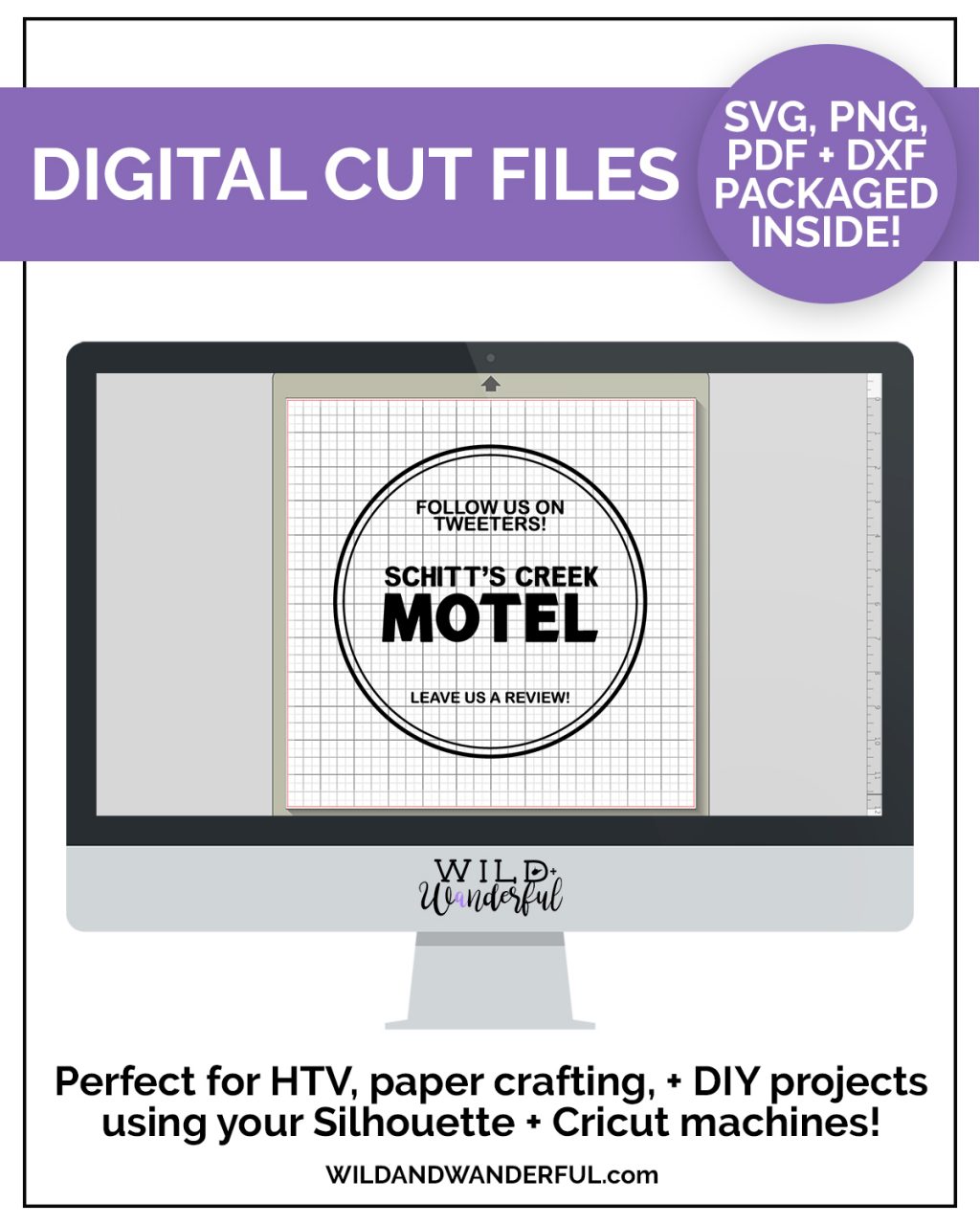


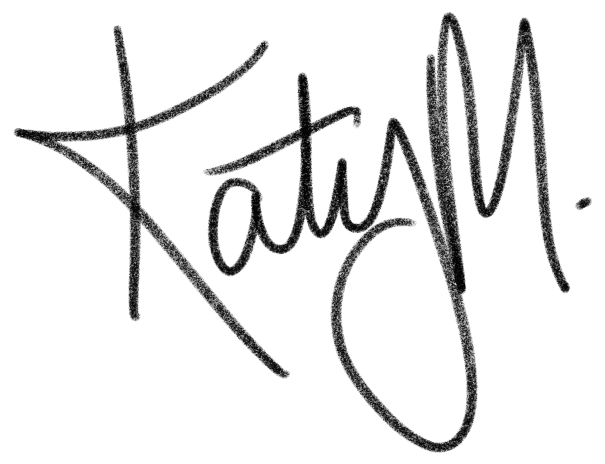


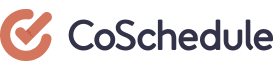


0 Comments